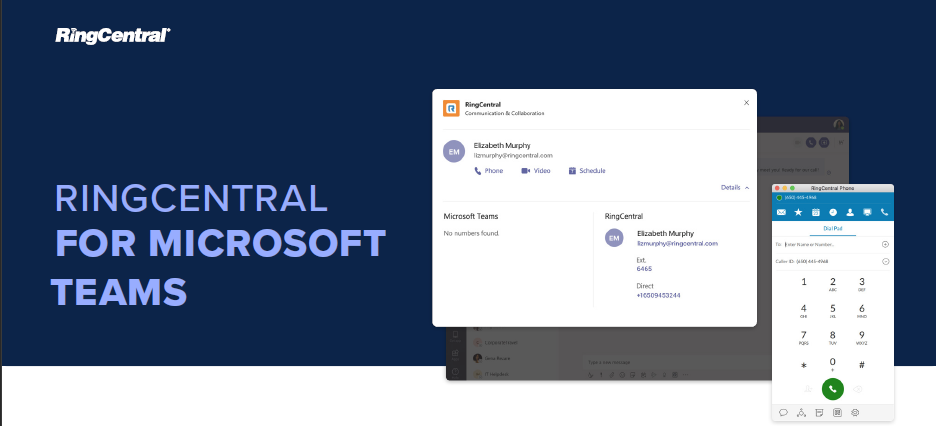
Ring Central for Microsoft Teams
RingCentral for Microsoft Teams brings robust, enterprise-grade communications and collaboration capabilities to the Teams app whether you’re using Teams on the web or the Teams desktop app. With the Microsoft Office 365 integration installed, users can make RingCentral voice calls, send SMS, and initiate RingCentral Video meetings in Teams. With the Microsoft Teams native bot, users can make outbound calls, and schedule and start meetings without leaving Teams.
FEATURES
RingCentral for Microsoft Teams Native Bot
Utilize the RingCentral native bot to seamlessly
• Make an outbound call.
• Start a RingCentral Video meeting.
• Schedule a RingCentral Video meeting with an autogenerated or customized password.
@mention RingCentral in a Teams conversation to bring up bot commands including:
• Call: Start a RingCentral conference call.
• Meet: Start a RingCentral video meeting.
• Help: Shows all RingCentral commands.
RingCentral for Office 365 with Microsoft Teams
• Access the RingCentral Chrome extension from the Teams UI.
• Make and receive calls with WebRTC.
• Send SMS messages, access voicemails, and send faxes.
• View your RingCentral contacts and call history details.
• Schedule or launch a RingCentral video or audio conference.
• Set RingCentral as your preferred communications provider
for SMS, meetings, and calls while working in Teams.
HOW IT WORKS
RingCentral works across Teams to bring RingCentral capabilities directly into your Teams environment whether you’re using Teams on the web, the Teams desktop app, or leveraging the RingCentral bot.
RINGCENTRAL FOR OFFICE 365 WITH TEAMS ON THE WEB
Access the RingCentral dialer anywhere within Office 365, including Teams. Set RingCentral as your default communications provider for SMS, meetings, and telephony.
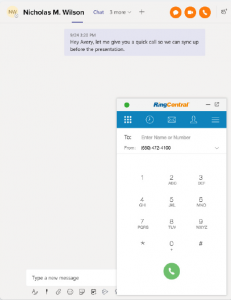
ACCESS RINGCENTRAL PHONE AND VIDEO CAPABILITIES NATIVELY IN TEAMS
Make a call to your Teams chat recipient or start and schedule a meeting directly from a Teams conversation by selecting RingCentral in the message extension section.
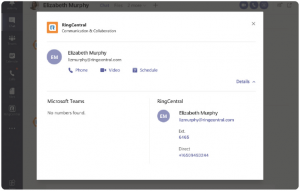
ASK THE RINGCENTRAL BOT
Invoke the RingCentral bot in a conversation to start an audio conference call or video meeting or to log out.
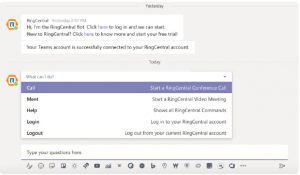
SYSTEM REQUIREMENTS
Supports Teams desktop and web app.
• Available to all RingCentral Office editions.
• Active Microsoft Office 365 account is required.
• Supported browsers: Chrome 69 (or later) if utilizing the RingCentral Chrome extension.
• Windows 7 and above or Mac OS X 10.10 (or later) is required.
• RingCentral for Microsoft Teams is compatible with RingCentral Video and RingCentral Meetings.
For more information, please contact Motionwave Technologies at support@motionwave.com.au or 1300 337 984.
